How to Download and Save Your System Files
First of all click the link that you receive in your email from us at Inform Racing. When you click the link you will be taken to the webpage below where you can click the Download link for whichever set of systems you have purchased.
For this example we are using the Systems Bundle 2022.
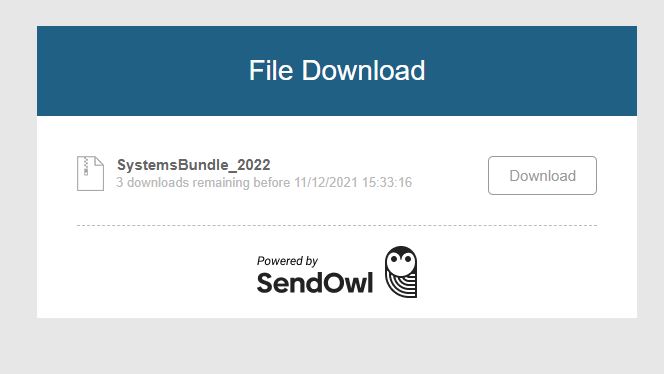
1. Downloading the zipped folder
All PC'S are different but usually the download will take place on the bottom of your screen. Once it is downloaded just double click the zipped folder and then go to part 2 on this page.
If you cannot see the zipped folder or download it will almost certainly be found in your Downloads folder which will need to be opened and then you will need to save the systems to your computer.
Your Downloads Folder will be in your This PC or My PC links.
You can also use the search feature on your computer and simply search for Downloads.

Double click this Downloads File and you should see the downloaded zipped file called 'SystemsBundle_2022' at the top. If not then sort all of your downloads by date and it should be at the top now.
2. Unzipping the zipped folder
Double click the zipped folder and it should then show you an unzipped folder again called 'SystemsBundle_2022. This contains all of the system files that you now you want to save somewhere else safe on your computer.
If you do not already have somewhere that you keep all of your systems, then go to your Documents and create a New File and call it something like 'Inform Racing Systems', or whatever you want.
Now right click on the page where you have the opened zipped folder and choose Copy from the drop down list.
Go to your 'Inform racing Systems' folder or whatever you have called it, double click to open it, right click on some blank space and click Paste from the dropdown list. You will then see the folder 'SystemsBundle_2022' in your Documents.
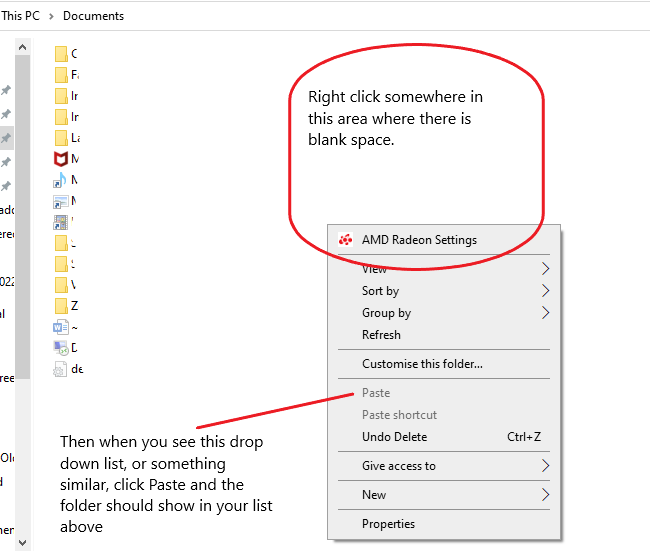
This folder will now always be in your Documents, or wherever you chose to save it. If you lose this, the original zipped folder will always be in your Downloads file, unless you ever delete it.
If you now double click your 'Inform Racing Systems' folder to open it, you'll see all of the systems in .txt file format.
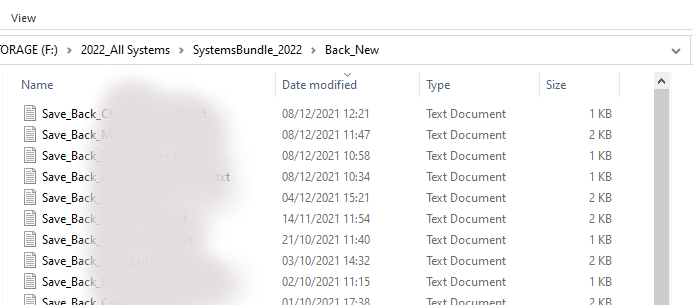
If you double click any of these files expecting to see the system rules you will only see the code as shown below.
These files need to be loaded into the Inform Racing system builder and then you will see the rules and be able to use the systems themselves to find results and daily bets.

3. Loading the systems into the system builder
Once logged in to Inform Racing, open the System Builder. You will now want to click the green 'Load Rules' button.
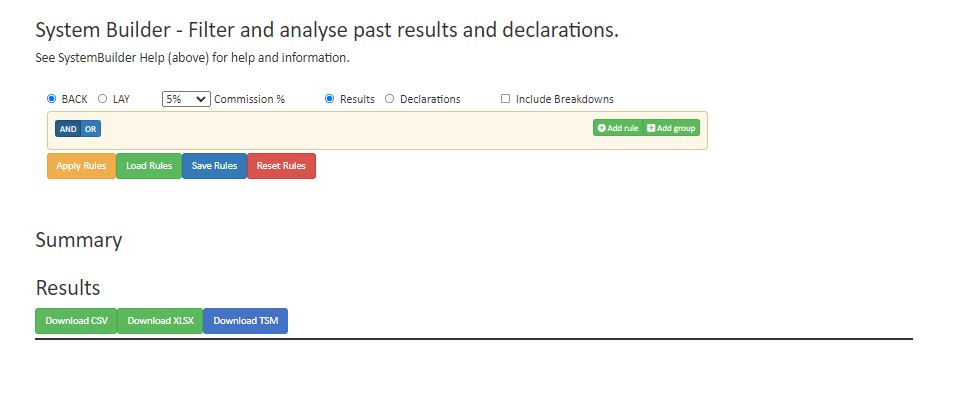
This will then open up your File Commander or something similar depending on what device you are using.
You need to then locate your 'Inform Racing Systems' folder and double click it to open it. and it will look something like the image below.
Now click a system file to highlight it, then click Open which on my set up is on the bottom right of the file list.
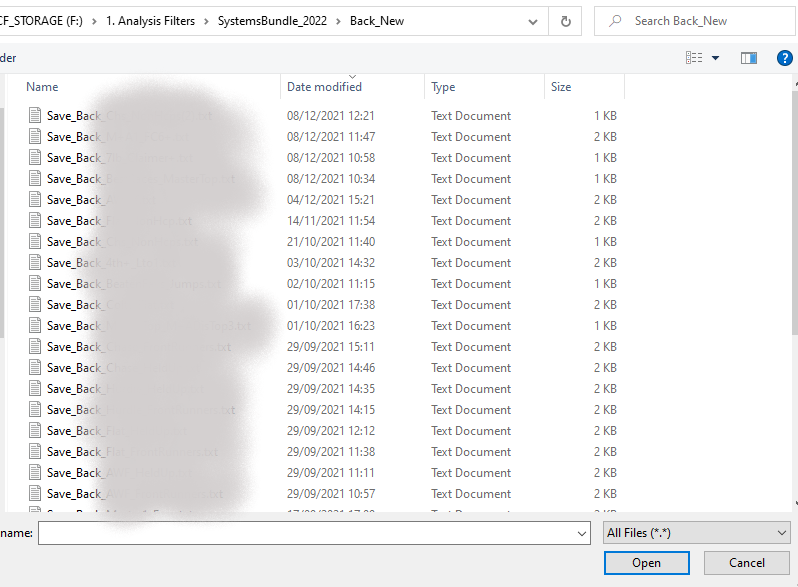
This will then fill out the system builder with the rules of your chosen system. I have blanked out the categories used on the system below.
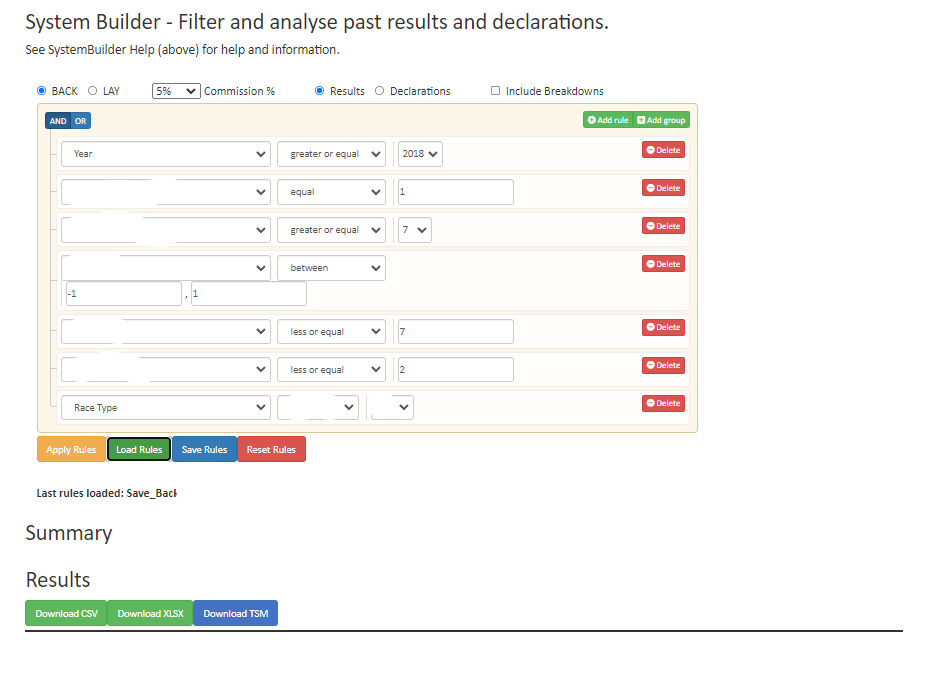
To run this or any of the systems and get all results, just click the Apply Rules button.
If you also want to see all of the categories broken down to help you see which parts of the form work well and those that don't, along with the yearly breakdowns, then click the Include Breakdowns box at the top and Apply Rules again.
To then get an instant list of todays selections for this system, check the Declarations button at the top and Apply Rules again. This will give you a nice list of all selections in race time order.
Any problems? Email me here
Gamble Responsibly 18+ This website is not intended for those under the age of 18 years old. For more information and advice, please visit begambleaware.co.uk
© {2022} www.informracing.com